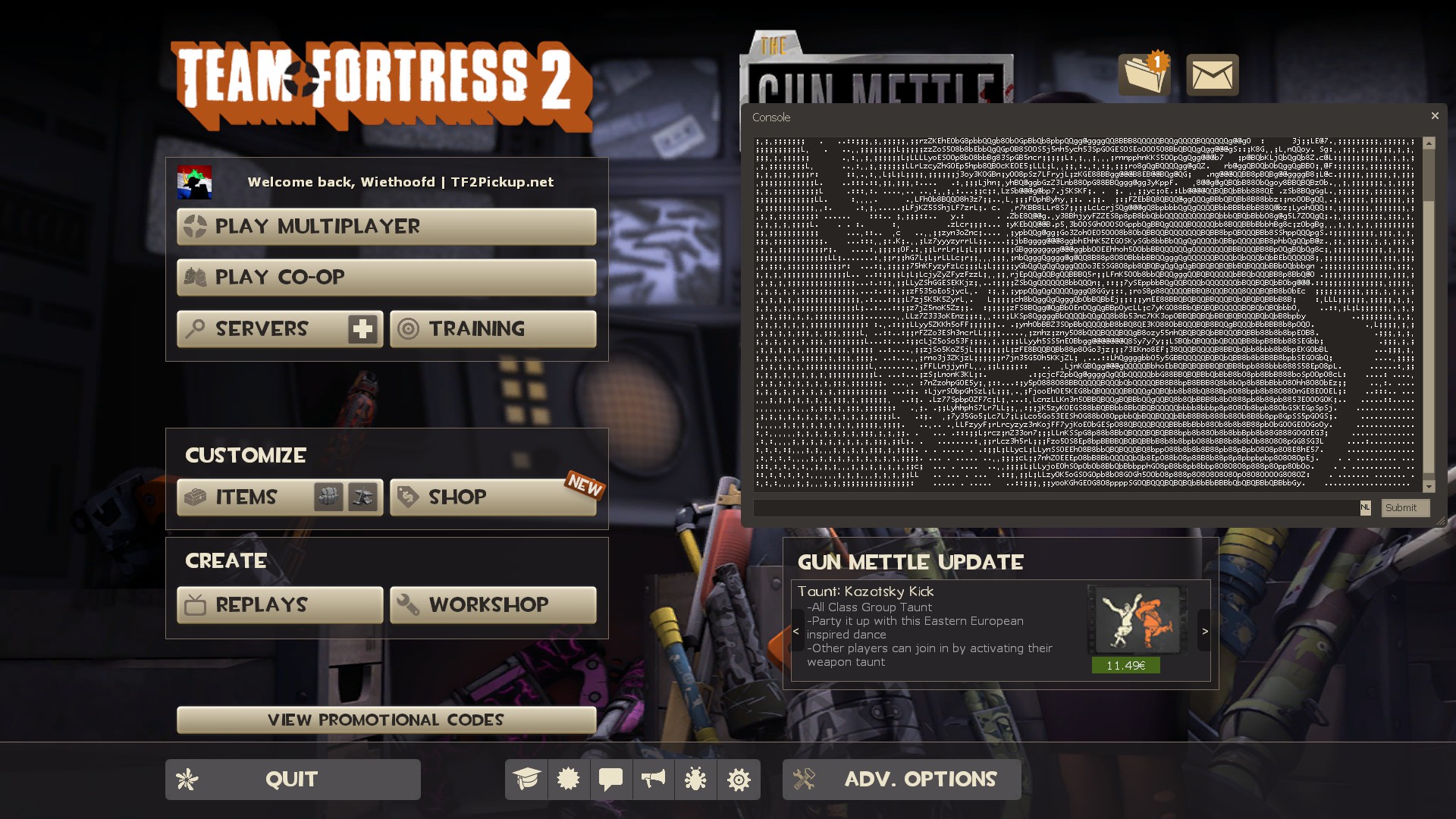
DOWNLOAD
957.16 KBWietHUD
5,141
Views
560
Downloads
WietHUD
==============
- Screenshots
- Steam Group
- TFTV Thread
- TFTV HUD Editing Questions Thread
Installation of WietHUD
-----------------------
1. Press Download Zip on Github. This will download WietHUD-master.zip
2. Navigate to your TF2 Folder \Steam\SteamApps\common\Team Fortress 2\tf
3. Create a folder named custom if it does not already exist
4. Extract .zip file contents into custom directory (rename the hud folder if prefered)
5. Open the (renamed) hud folder & update the default hudfiles with extract_base_hudfiles.bat
The contents of the hud folder should look similar to the following:
`
tf/
└── custom/
└── WietHUD
├── alternatives/
├── cfg/
├── crosshairs/
├── default_hudfiles/
├── resource/
└── hudlayout.res
├── HLExtract/
├── materials/
├── resource/
├── scripts/
├── themes/
└── extract_base_hudfiles.bat
`
DO NOT remove the alternatives folder from the WietHUD directory, as this contains files that are included in essential hudfiles. These files are used for the Main Menu, Loadout, Inventory/Backpack, Player Health and are used to define elements for different resolutions/aspect ratios.
Updating WietHUD
----------------
* Use the extract_base_hudfiles.bat in the WietHUD directory to extract the default HUD files after updates to Team Fortress 2.
This uses HLExtract to extract the hud resource files from _tf_misc_dir.vpk_ to the _default_hudfiles_ folder.
Technical explanation of HUD setup
----------------------------------
* Updating hud is done by simply extracting the default hud files (GCFScape/HLExtract)
* Uses #base setup for _clientscheme.res & hudlayout.res_ to include the original files and stays up to date regardless of changes made by VALVe.
* Extract default files in seperate folder in the hud director to include these with _#base_ in your hudfiles, which are loaded from the custom folder to overrule the ones in the Team Fortress 2 vpk files.
* scripts/hudanimations_manifest.txt includes custom hud animation files
* No need to customize hudanimations_tf.txt (which is frequently modified by VALVe) (Explanation video)
Add exec wiethud_tweaks or execute the config file once to set up some console variables which should improve HUD experience (work for any HUD)
Customization
=================
ClientScheme.res offers the possibility to include separate files for fonts & themes (re)defining colors used throughout the hud, besides the #base setup to allow easy for updating.
Currently available themes are: _Red, Orange, Pink, Purple, Blue, Light Blue, Gray, Lime_ & color are taken from the Google Palette
Widescreen is supported by default with #base include in the following HUD elements:
Comment or uncomment lines by adding or removing // before the #base* include line of the self explanatory filenames containing _widescreen.
| HUD Section | File |
|:-:|:-:|
| Main Menu | resource/ui/MainMenuOverride.res |
| Backpack | resource/ui/econ/BackpackPanel.res |
| Class Loadout Buttons | resource/ui/CharinfoLoadoutSubpanel.res |
| Loadout Screens | resource/ui/ClassSelection.res |
| Item Received | resource/ui/econ/ItemPickupPanel.res |
| Item Selection | resource/ui/ItemSelectionPanel.res |
| Store Page Buttons | resource/ui/econ/v2/StorePanel.res |
Custom main menu buttons can be disabled by commenting/removing the first lines in MainMenuOverride.res and GameMenu.res
StatusSpec Medigun Panels (Download | Screenshot)
Credits
=======
* omnibombulator - for putting this up on huds.tf
literally everyone using this hud & providing feedback*
==============
- Screenshots
- Steam Group
- TFTV Thread
- TFTV HUD Editing Questions Thread
Installation of WietHUD
-----------------------
1. Press Download Zip on Github. This will download WietHUD-master.zip
2. Navigate to your TF2 Folder \Steam\SteamApps\common\Team Fortress 2\tf
3. Create a folder named custom if it does not already exist
4. Extract .zip file contents into custom directory (rename the hud folder if prefered)
5. Open the (renamed) hud folder & update the default hudfiles with extract_base_hudfiles.bat
The contents of the hud folder should look similar to the following:
`
tf/
└── custom/
└── WietHUD
├── alternatives/
├── cfg/
├── crosshairs/
├── default_hudfiles/
├── resource/
└── hudlayout.res
├── HLExtract/
├── materials/
├── resource/
├── scripts/
├── themes/
└── extract_base_hudfiles.bat
`
DO NOT remove the alternatives folder from the WietHUD directory, as this contains files that are included in essential hudfiles. These files are used for the Main Menu, Loadout, Inventory/Backpack, Player Health and are used to define elements for different resolutions/aspect ratios.
Updating WietHUD
----------------
* Use the extract_base_hudfiles.bat in the WietHUD directory to extract the default HUD files after updates to Team Fortress 2.
This uses HLExtract to extract the hud resource files from _tf_misc_dir.vpk_ to the _default_hudfiles_ folder.
Technical explanation of HUD setup
----------------------------------
* Updating hud is done by simply extracting the default hud files (GCFScape/HLExtract)
* Uses #base setup for _clientscheme.res & hudlayout.res_ to include the original files and stays up to date regardless of changes made by VALVe.
* Extract default files in seperate folder in the hud director to include these with _#base_ in your hudfiles, which are loaded from the custom folder to overrule the ones in the Team Fortress 2 vpk files.
* scripts/hudanimations_manifest.txt includes custom hud animation files
* No need to customize hudanimations_tf.txt (which is frequently modified by VALVe) (Explanation video)
Useful settings/console variables for any HUD#
Add exec wiethud_tweaks or execute the config file once to set up some console variables which should improve HUD experience (work for any HUD)
Customization
=================
Themes#
ClientScheme.res offers the possibility to include separate files for fonts & themes (re)defining colors used throughout the hud, besides the #base setup to allow easy for updating.
Currently available themes are: _Red, Orange, Pink, Purple, Blue, Light Blue, Gray, Lime_ & color are taken from the Google Palette
4:3 & 5:4 Aspect Ratio support#
Widescreen is supported by default with #base include in the following HUD elements:
Comment or uncomment lines by adding or removing // before the #base* include line of the self explanatory filenames containing _widescreen.
| HUD Section | File |
|:-:|:-:|
| Main Menu | resource/ui/MainMenuOverride.res |
| Backpack | resource/ui/econ/BackpackPanel.res |
| Class Loadout Buttons | resource/ui/CharinfoLoadoutSubpanel.res |
| Loadout Screens | resource/ui/ClassSelection.res |
| Item Received | resource/ui/econ/ItemPickupPanel.res |
| Item Selection | resource/ui/ItemSelectionPanel.res |
| Store Page Buttons | resource/ui/econ/v2/StorePanel.res |
Main Menu Buttons#
Custom main menu buttons can be disabled by commenting/removing the first lines in MainMenuOverride.res and GameMenu.res
StatusSpec#
StatusSpec Medigun Panels (Download | Screenshot)
Credits
=======
* omnibombulator - for putting this up on huds.tf
literally everyone using this hud & providing feedback*
Features
Operating Systems
| Windows | |
| Mac | |
| Linux |
Aspect Ratios
| 4:3 | |
| 16:9 | |
| 16:10 |
Comments
2 months ago
does gabe newell come preinstalled on the console